What is LinkedIn?
LinkedIn is a social media network that connects professionals. The platform enables professionals to interact in order to grow their business or enhance their careers.
How does LinkedIn work?
LinkedIn works on the basis of connecting with people you know to grow your network. This allows you to access people who have connected with your connections. The larger your network, the more opportunities you will have to achieve your objectives, for example, securing a new job.
Is it worth using LinkedIn?
LinkedIn has over 562 million users based in more than 200 countries. There are over 15 million job applications submitted on LinkedIn every week, which makes it a great resource if you’re looking for work. It’s also worth it for business owners to join LinkedIn as there is a wide variety of articles about different industries. Business owners can also use LinkedIn to grow their client base by posting content that shows them as a thought leader in their field.

The guide to creating a powerful LinkedIn profile
In this article, we will discuss and outline the steps to create a powerful LinkedIn profile for your business, job search, or for general use.
- How to add your resume to LinkedIn
- Profile picture tips
- LinkedIn Headline
- LinkedIn headline examples
- Writing your summary
- LinkedIn summary examples
- How to add a contact number to your LinkedIn profile
- How to enter your skills on your LinkedIn profile
- How to add interests on LinkedIn
- How to find out your LinkedIn profile strength
- How to edit your LinkedIn profile
- Your LinkedIn profile URL
- How to use LinkedIn to find a job
- LinkedIn business page
If you decide to join LinkedIn, it might be a good idea to upload your resume on LinkedIn. The LinkedIn interface has changed over the past few years and it has removed the ‘Import Resume’ feature. However, there’s a workaround if you want to upload your resume on LinkedIn by using the following steps:
Go into your profile.
Select the pencil icon at the top right of your profile page.
Scroll down the editing window to the media section.
Choose ‘upload’ to add your resume to LinkedIn.
LinkedIn has introduced a feature called ‘Resume Assistant’ to help you create your resume in Microsoft Word. Resume Assistant presents you with the top skills that other professionals in your industry possess so you can decide how they apply to you. Resume assistant also provides you with job opportunities in Microsoft Word that you can apply for through LinkedIn.
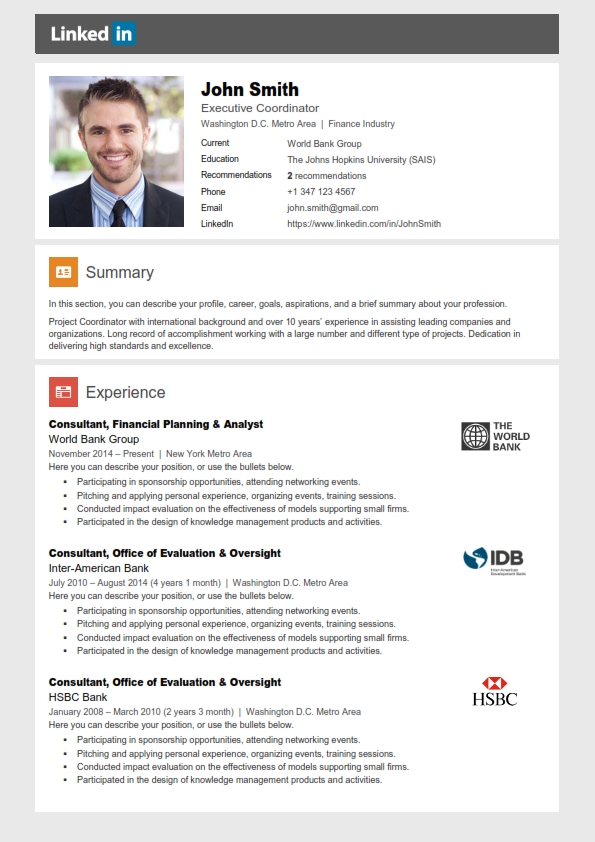
Your profile picture is one of the most important aspects of your LinkedIn profile because it’s usually the first thing that people notice. Your profile picture will increase the chances of you being accepted when you send connection requests, as the person will recognize you.
LinkedIn’s standard size profile picture is 400 (width) x 400 (height) pixels. LinkedIn resizes your profile picture to fit dimensions. Here are some tips for your LinkedIn profile picture:
Use a headshot so your image will appear clearly. Using a whole body picture will result in your face looking too small, which will make it hard for your potential connections to identify you.
Be professional in your profile picture. Although professional dress could mean formal wear, this doesn’t have to be the case. Your profile picture can show you in a branded company t-shirt.
Choose a current photograph so people will recognize you if they meet up with you in person.

Your LinkedIn headline should encourage prospective employers or clients to want to find out more about you. It’s unlikely that you’ll draw the right people to your profile if you don’t use an engaging headline. You’re given 120 characters to use in your headline, which is enough to include the following elements:
- Your job title and the company you work for will help recruiters to target you with appropriate job offers.
- Include keywords that people will use when searching for someone with your skills.
- Add some personality to your headline so that it stands out from other headlines.
- Explain upfront how you can help your audience.
Here are some examples of LinkedIn headlines that grab attention:
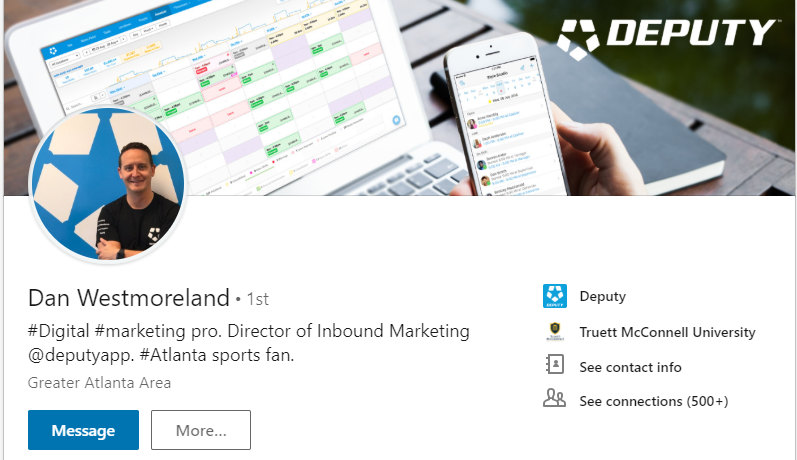
Dan Westmoreland LinkedIn – This headline includes hashtags that highlight keywords and also add some personality with the information about being an “Atlanta sports fan.”
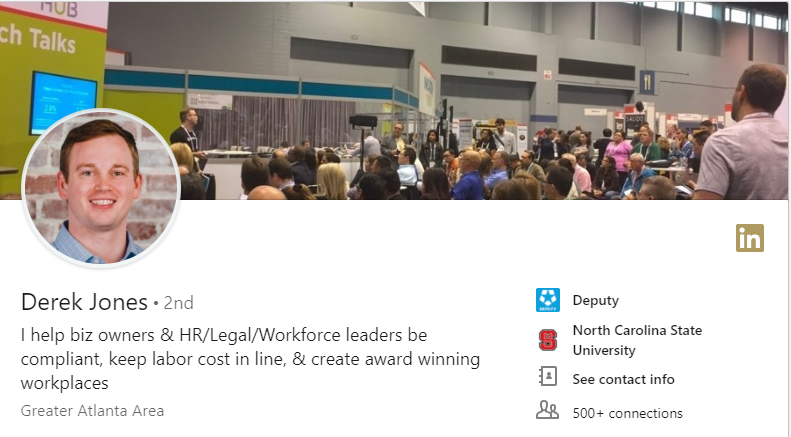
Derek Jones LinkedIn – Derek’s profile instantly explains how Deputy can improve the lives of business owners.
LinkedIn headline examples for job seekers
Job seekers need to indicate that they are seeking new opportunities in their headlines. Although this strategy could be risky if your current employer is also on LinkedIn, indicating that you’re looking for a new role will increase your chances of being approached by the right employer or recruiter.
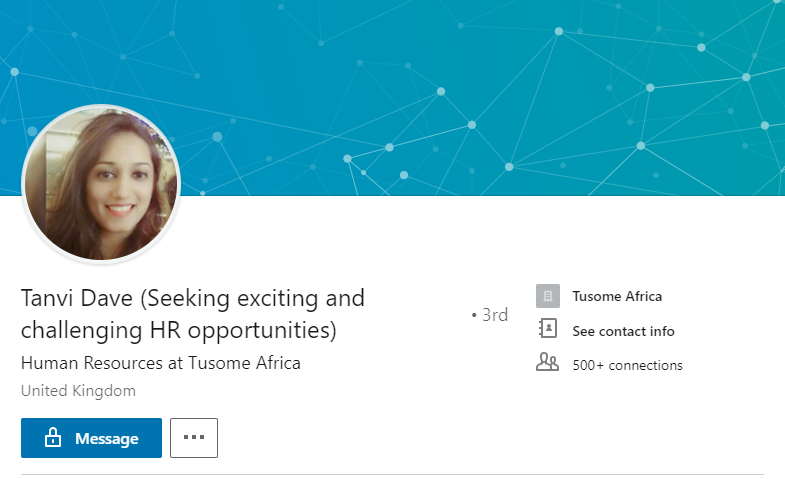
This LinkedIn user describes the type of new opportunity she is looking for. She’s letting employers and recruiters know that she is able to handle a challenging role.
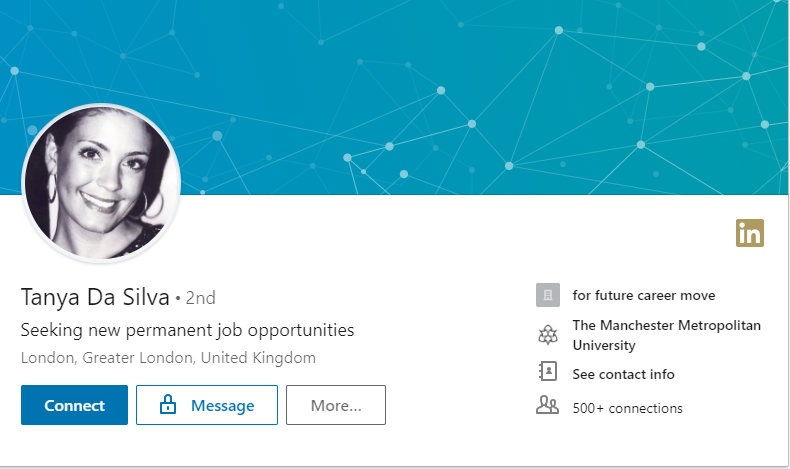
By specifying that she’s seeking permanent opportunities, this LinkedIn user is making sure that she’s only approached by employers or recruiters who want to fill full-time vacancies.
You should use your summary to provide a brief overview of what makes you qualified for the positions that you’re looking for. People who view your profile will read your summary to find out more about you and what you’re able to contribute to their organization.
Here are some LinkedIn summary tips:
Use plain English and avoid jargon. Buzzwords like ‘passionate’ should be avoided as they’re overused on LinkedIn and can come across as disingenuous.
Write in a conversational tone. Most people will skim read summaries, so make it as easy as possible for them to understand what you’re saying.
Use the first person. Writing in the first person makes you more relatable and helps you to build a better connection with the reader.
Include keywords. LinkedIn uses algorithms to provide results for people who are searching for particular members.
Research the keywords used in your industry and include them in your summary to increase the likelihood of your profile showing up in relevant searches.
Review your summary. Proofread your summary to ensure it’s error-free and doesn’t contain unnecessary words.
Include a call to action. Be clear about how readers can get in touch with you.
How long should your LinkedIn summary be?
LinkedIn allocates 2000 characters for your summary. According to a LinkedIn Corporate and Social Trainer, you should maximize the character limit to give the reader a sense of who you are. It’s recommended that the more senior your role or the higher the price point of your services, the more characters you should use. However, your summary should be long enough to convey essential information to the reader. It’s better to have a short and succinct summary that keeps readers engaged as opposed to a long summary that’s padded with filler words.
The following are examples of LinkedIn summaries that leave a good impression on readers:
Dom Newman’s summary is written in the first person in a conversational tone.

Derek Jones’s profile includes a call to action inviting businesses to sign up for a free trial of Deputy.
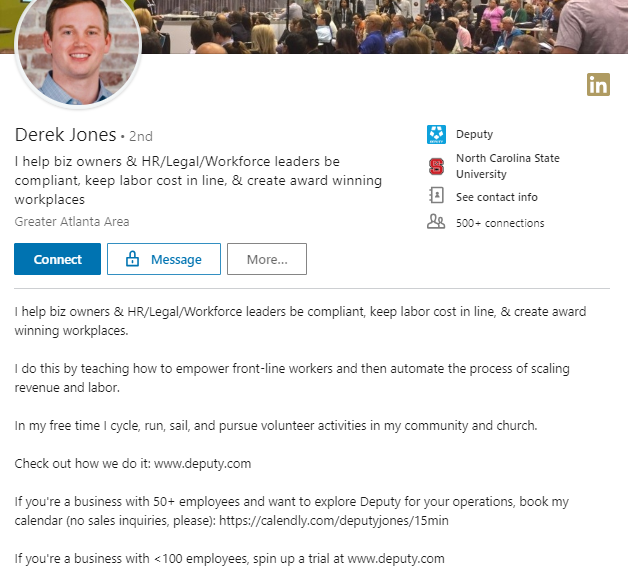
Adding a contact number to your LinkedIn profile helps to secure your account. Your contact number isn’t visible to your contacts but helps you to access your account if you forget your password or experience issues signing into your account. To add a phone number to your LinkedIn profile:
- Click on the ‘Me’ icon at the top of your LinkedIn homepage.
- Choose ‘Settings and privacy.’
- Select ‘Login and security.’
- Click ‘Add phone number.’
- Enter your phone number and click ‘Send code.’
- Enter your LinkedIn password and choose ‘Done.’
- LinkedIn will send you a verification code to the number you entered. Enter the code and select ‘Confirm.’
You can include your skills on your LinkedIn profile to highlight your area of expertise and your experience. When starting out, the ‘Skills and endorsement’ section won’t be visible. To include this section and to add a skill:
In your LinkedIn profile, choose the drop-down arrow on the ‘Add profile section’ at the top of the page.
Click the ‘+’ icon next to ‘Skills.’
Start typing your skills. A drop-down list of skills will appear. Select the relevant skill for it to appear on your profile.
The interests section of your LinkedIn profile shows the schools, influencers, companies, and groups that you’re following. Your interests will automatically show up in the interests section of your profile when you follow people or companies on LinkedIn.
Your LinkedIn profile strength provides an indication of how well you’ve completed your profile. Your profile strength becomes higher when you add more information to your profile. LinkedIn recommends the sections you need to complete in order to increase your profile strength. An ‘All Star’ rating means that you’ve completed all the sections. You can view your profile strength meter by:
- Clicking on the ‘Me’ icon at the top of your LinkedIn homepage.
- Choosing ‘View profile.’
- Moving your cursor over your profile strength meter for information about the areas that you’ve completed.
- Selecting the drop-down icon in the top right corner of your profile strength meter to find out what you need to do to boost your profile strength.
- Following the directions to complete the steps.
You should aim to edit and update your LinkedIn profile regularly to reflect any changes in your career or business. To edit different parts of your LinkedIn profile:
- Click on the ‘Me’ icon at the top of your LinkedIn homepage.
- Choose ‘View profile.’
- Scroll to the area that you’d like to change.
- Select ‘Edit.’
- Enter your changes and click ‘Save.’
If you set your LinkedIn profile to public, you’ll be provided with a web address link to share your profile. If you’re wondering how to find your LinkedIn URL, here are the steps:
- Click on the ‘Me’ icon at the top of your LinkedIn homepage.
- Choose ‘View profile.’
- Select ‘Edit public profile & URL.’
Your LinkedIn URL starts with www.linkedin.com/in and you can copy this to share with others and also add it to your resume.
After you’ve completed your profile and started to add connections, you can start using LinkedIn to find a job. You could find a job on LinkedIn by building relationships with your network and asking whether they’re able to refer you for suitable positions. Alternatively, you can use LinkedIn’s job search function, which is available by clicking on the ‘Jobs’ icon at the top of the page. You’re able to search for jobs or review the jobs that LinkedIn has recommended for you.
LinkedIn provides different filters, such as date posted and experience level, to offer you more accurate job results. If you want to step-up your job search, you can choose a LinkedIn Premium subscription, which starts from $29.99 per month. LinkedIn Premium gives you direct access to employers, unlimited access to who’s viewed your profile and other features that aren’t available on the free plan.
If you’re a business owner, you can use your LinkedIn company page to showcase your company. You can get started with your LinkedIn business page when you have a personal LinkedIn profile and a verified email address.
Similar to your personal LinkedIn page, you’ll need to complete a LinkedIn company profile by doing the following:
- Include a cover image and your logo.
- Explain what your company does.
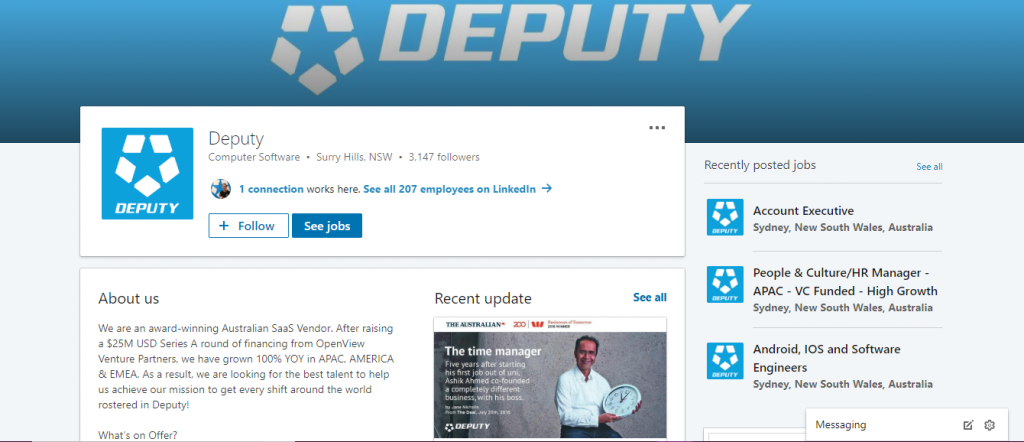
Deputy’s company has a strong brand presence, a detailed ‘About us’ section and also the latest news about our company.
After you’ve set up your LinkedIn business page, you should aim to attract as many followers as possible. Here are some tips to grow the following on your LinkedIn company page:
- Add the link to your LinkedIn company page on your website, emails and on different marketing channels.
- Ask your employees to add your company page link to their profile.
- Post frequent updates to establish your company as a leader in your field.
As seen above, LinkedIn is a useful resource for both job seekers and employers. If you’re considering using LinkedIn to boost your career or your business, consider following Deputy to get tips and insights into issues affecting the hourly workforce.
About Deputy
Increasingly, organizations are moving away from manual entry of data and manually manipulating spreadsheets towards a more efficient cloud-based software approach.
By simplifying scheduling, timesheets, tasks, and workplace communication, Deputy can transform business operations. To learn more, set up time with one of our reps for a customized demo to see it in action.
