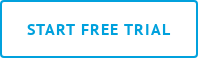At Deputy, it’s our mission to free you from the mundane admin of running a business, and save you time where ever possible. That’s why we integrate with the world’s best software and systems.
For this reason, we’re excited to share that our New Zealand customers can now seamlessly connect their Deputy and Xero accounts to run a faster, easier and more accurate payroll.
Simple and quick to set up, our Xero New Zealand integration allows you to save time while reducing the chance of payroll error by exporting timesheets directly to Xero. You can also sync employee details and leave balances between Deputy and Xero, so you only have to update this information in one place.
In this blog you’ll find an overview of how to get set up, manage and make the most of the Xero New Zealand integration. Including how to:
- Import employee details into Deputy from Xero
- Auto Sync Employee Details and Leave Balances
- Export timesheets from Deputy to Xero
For a quick run-down before you start reading we’ve put together this brief video to explain how the integration works. If you’d like more detail on how to get started, read on below!
Getting Connected
Connecting your Deputy and Xero accounts provides a way for important information to be shared between the two, without the need for manual data entry – a common culprit behind many payroll errors!
If you’re setting up your Deputy account for the first time, you can connect your accounts when importing your employees, which we’ll cover in the next section – Importing employee details from Xero.
If your Deputy account is already set up, the easiest way to connect your Xero account to Deputy is the following three easy steps:
- Navigate to ‘Edit Settings’ in your Location tab
- Select the Payroll tab
- Click Connect to Xero Payroll, then follow the prompts to log in to your Xero account.
For more help on getting started, check out our Xero New Zealand help docs.

Importing employees from Xero
If you’re already using Xero and looking to quickly and easily set up your Deputy account, importing your employees directly from Xero is the best way to get started.
As part of this import, important employee details such as their contact details, their start date, and their date of birth will be added to Deputy too.
We recommend doing this when setting up your Deputy account as it prevents manually entering employee details twice, and ensures that all the details are identical in both accounts.
If you haven’t already connected your Deputy account to Xero before, you will be prompted to do so when following the three steps to import employee details:
- Navigate to the People tab
- Select A_dd / Import Multiple People_
- Choose Xero Payroll from the ‘Import / Upload’ dropdown menu

Completing step three will import every user in your Xero account, including those whose employment you have ended in Xero. Therefore it’s important to confirm which employees you want to import, and exclude those you don’t.
Any employees you do not want to import can be easily removed from the import by clicking the red bin alongside the employee row. It’s important that you discard, rather than delete employees, to avoid the employee re-syncing later on.
If you’ve already set up your team in Deputy, using this feature will sync any extra employee details for existing employees that you may have missed or not yet added.
Once you have imported your employees into Deputy, you will need to set up the individual pay rates for your employees.
To do this, select an employee in the people tab, click edit profile, then navigate to pay rates and select the pay rate that you would like to apply.
Whatever pay rate you set in Deputy will also be applied in Xero, so it’s important that any time you need to make a change to pay rates, you do so in your Deputy account, and not in Xero.
If your business has a different way of calculating pay rates, like an enterprise agreement, get in touch with our support team and we can help get you set up.
Auto-Sync employee details and leave balances
Auto Sync is a great way to keep employee details and leave balances consistent across your Deputy and Xero accounts.
Once turned on, anytime you create a new employee or update their details in Deputy, their details will be updated in Xero too. This means you only ever have to update employee details in Deputy, saving you the hassle of managing multiple accounts.
Auto Sync will also ensure that employee leave balances are up to date in both accounts, as any employee leave balance in Xero will be pulled across to Deputy.
You can turn on Auto-Sync from the Payroll tab in the Location Settings window by sliding the toggle in Xero to On. Keep in mind that the sync may take up to 15 minutes to completely refresh, so there’s no need for concern if you don’t see the changes appear instantly.
If you use the accrual and deduction extension in Deputy and employees submit leave timesheets, the balance will be updated in Xero when you export your timesheets.
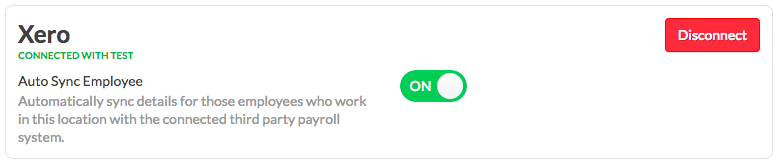
**
Exporting timesheets to Xero**
Say goodbye to spreadsheets and manual data entry!
With your employees now set up and using Deputy to track their time and attendance, you can start exporting timesheets directly to Xero.
To do this, you first need to ensure that you have assigned each of your employees to an active payroll calendar in Xero. For more help with this, please follow these help documents provided by Xero.
To export timesheets to Xero, navigate to the Export Timesheets through the Timesheets tab. Here you will find a list of all the completed timesheets that have been approved and are ready to be exported.
We recommend selecting all timesheets that fall within the dates of your current draft pay run at once, then select export selected items.
In the pop up box select Xero Payroll from the top drop-down menu and set ‘Export As’ set to Timesheets, then select Export. You’ll then need to choose whether you want the timesheets to appear as draft or approved timesheets in Xero.
We can sum up exporting timesheets in three simple steps:
- Navigate to Export Timesheets through the Timesheets tab
- Select all approved timesheets that fall within the dates of your pay run
- Export as ‘Timesheets’ into Xero for approval, then run your payroll as usual
And remember, your employee pay rates must be set up in Deputy first.

So there you have it, with Deputy and Xero now connected in New Zealand, you can run a faster, easier and more accurate payroll.
As always, if you need any further instruction or support in getting set up, please refer to our help docs, where you will find step by step instructions, FAQs, video support and more.
Want to simplify your payroll? Sign up with Deputy today.